HOW TO STOP WINDOWS 10/8 FROM CONSUMING YOUR DATA PLANS
Good day everyone, today I'm going to show you the steps by which you can stop your Windows 8 and Windows 10 Operating systems from draining your data like water.
You might come across a situation when you connect your smartphone networks to your system either through USB cables or wireless connections and you notice that your data plans do not last even up to 10 minutes, especially in Windows 8 and 10. There are some techniques and tricks you need to apply to make your data plans last longer.
I will be given you eight (8) tricks and techniques to make your data plans last for you. All you need to do is to follow these steps below attentively without any distractions:
1. SET YOUR CONNECTION AS METERED:
If you want to limit the data used by your device connected to a PC running Windows® 10, follow the steps below:
From the Windows desktop, navigate:
Start
Settings icon
Utilize the touch screen (if available) or mouse to select the on-screen options.
From the left pane, select Wi-Fi
From the Wi-Fi section, select
Manage known networks
Select the desired wireless network connection.
Select Properties.
Select the Set as metered connection switch to turn on Windows switch on the icon or off
OR
Go to Start > Settings >Network & Internet > Wi-Fi > Advanced Options.
Then Toggle on Set as metered connection.
============================================
2. TURN OFF BACKGROUND APPS:
By default, Windows 10 keeps some apps running in the background and they eat up a lot of data. If you are not using any of these apps, you should consider turning them off.
To Turn off background apps, Go to Settings > Privacy > Background apps.
==========================================================
3. DISABLE AUTOMATIC PEER-TO-PEER UPDATE SHARING:
By default, Windows 10 automatically uses your Internet connection to upload Windows and app updates to other Windows 10 PCs. Windows 10 won’t upload updates if you set a connection as metered, but you can also turn it off directly.
To prevent the automatic uploads on all networks, you’ll need to open the Settings app, go to Update & Security > Windows Update and click “Advanced Options.” Click “Choose How Updates are Delivered” and set this option to just “PCs on My Local Network” or disable it.
==============================================================
4. PREVENT AUTOMATIC APP UPDATES AND LIVE TILE UPDATES:
If you set a Wi-Fi network as metered, Windows 10 won’t automatically install app updates and fetch data for live tiles when you’re connected to that network. However, you can also prevent this from happening on all networks.
To prevent Windows 10 from updating Windows Store apps on its own, open the Store app. Click or tap your profile picture near the search box and select “Settings.” Disable the “Update Apps Automatically” checkbox. You can still update your Store apps manually from the Windows Store app, but Windows won’t automatically download app updates on its own.
This is useful even if you haven’t installed any apps from the Store. Many of Windows 10’s included apps are updated through the Store.
==============================================================
5. DISABLE PC SYNCING:
This is one of the hallmark features of Windows 10 and is quite useful as well. But honestly, you don’t need to have it running around the clock. You can turn it off and when you do need to keep things synced, you can easily turn it on.
To do that, Go to Settings > Accounts > Sync your settings and turn Sync settings off.
Note: If you think it’s a bit too much, you can pick and choose some settings to sync, for example, Web Browser should not be as bandwidth-intensive as Other Windows Settings and Language Preferences.
=============================================================
6. DEFER WINDOWS UPDATES:
If you are running Windows 10 Pro or Enterprise, there is an option in Windows Update settings that lets you defer the download of new features for several months. This can be significant since new feature improvements can be quite large. This does not affect the download and installation of security updates.
To Defer Upgrades, Go to Settings > Update and Security > Windows Update > Advanced Options scroll down a bit and check to Defer upgrades.
Note: Deferring upgrades will prevent you from getting the latest Windows features as soon as they’re available.
=======================================================
7. TURN LIVE TILES OFF:
Those live tiles on your Start menu use a bit of data, too–although not much. You won’t save much data by disabling live tiles, but you can do it if you want to save every little bit.
To prevent a tile from automatically downloading and displaying new data, right-click or long-press it in the Start menu, point to “More,” and select “Turn Live Tile Off.”
========================================================
8. SAVE DATA ON WEB BROWSING:
There’s a good chance that a lot of your data usage comes from your web browser–you can see just how much by looking at the Data Usage screen.
To save data on this web browsing, use a web browser that includes a built-in compressing proxy feature. The web browser will route the data through other servers where it’s compressed before being sent to you.
Google offers an official Data Saver extension for Google Chrome, and it functions the same as the Data Saver feature built into the Chrome browser on Android and iPhone. Install that into Google, and you’re good to go. The Opera browser also has a “Turbo mode“, which works similarly.
YOU MIGHT ALSO LIKE:
HOW TO LINK YOUR NIN TO MTN, GLO, AIRTEL, AND 9MOBILE SIMCARDS 1000% FREE OF CHARGE
Z3X BOX PRO 29.5 CRACK 2022 FREE WITH LOADER
TFT MTK 3.5 TOOL 2022 FREE DOWNLOADS
AVENGERS BOX V1.8 FULL 2022 CRACKED FREE DOWNLOAD.
I use the PalmPay app for free bank transfers and to get discounts on airtime and more. Use my link to join and get N100 airtime for Free. PALMPAY
If you find this post helpful, please share it with friends and family:
If you have any questions please drop them at the comment section, we will try to get back to you as soon as possible
GOD BLESS YOU



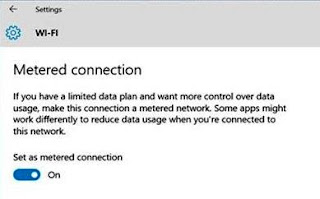



0 Comments